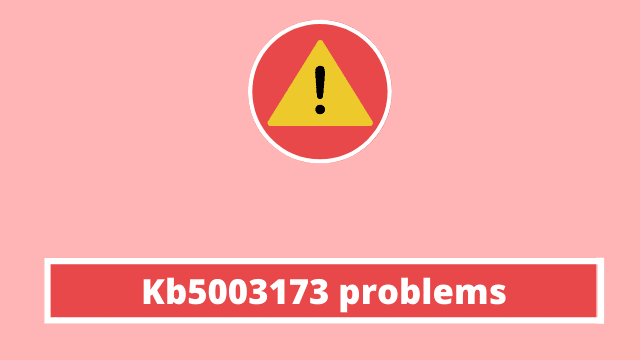Kb5003173 problems, the cumulative Update KB5003173 is the latest one in May 2021 however there have been some reports that this update wasn’t being installed correctly or has caused various other issues since installation.
The parent company removed the legacy desktop application of Edge in March 2021.
Security improvements are extremely important in Windows 10 as updates keep the OS secure from hackers and ransomware.
Why KB5003173 Error Occurs ?
But it has some old and unnecessary folders in the system partition. Microsoft installed a new browser version in April of 2021.
Delete the Service Pack Files folder. Update installations should succeed if you use System Updater, as we install all necessary updates during Patch Tuesday.
You can only have a smooth update experience when installing previous updates if you have the correct build version at all times. If your operating system was configured correctly in the first place, this shouldn’t be a problem.
Firstly install new version of Microsoft Edge. 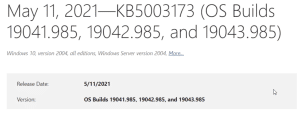
KB5003173 Problems – Solutions
Type services.msc in the Run dialogue to open the Services window. Check all the related Windows Update services.
You can also use the DISM command in order to try and uninstall any previous updates that might be stored within a Windows installation.
Error message 0x800f0922 might appear when installing this Kb update. To fix this error would require backing up the existing media creation tool first, and then updating it to the latest version.
5 Simple Fixes
Here are five solutions to fix it:
- Manually download the new Microsoft Edge (91.0.864.37) as of June 2021. Install it. Then install the latest KB5003173 update for Windows 10.
- Delete the following folder – C:\Program Files (x86)\Microsoft\Edge. Try to reinstall KB5003173 again.
- The best method is to try using Windows Update to get your updates. You can press Win + I keys to get Settings and check for updates. Install all the latest updates.
- Try the Windows Update Troubleshooter available in Settings. It can fix many problems.
- Make sure you have an active Internet connection.
In order to remove the old version of Edge from your system, run the following command in an elevated command prompt:
cd C:\Program Files (x86)\Microsoft\Edge\Application[latest_version]\Installer setup.exe –uninstall –system-level –verbose-logging –force-uninstall
C is the OS drive.
Common Fix
- MS Edge new version is automatically installed.
- Security software can also interfere with uninstallation. Temporarily deactivate it.
- Press Windows and open the Settings app. Then check the Windows update service.
- Install the KB5003173 update. It is part of the many cumulative updates.
Updates on kb5003173 problems
To enhance the security on devices with Windows 10 as it performs basic operations.
Microsoft has developed its own OLE (Object linking and embedding) tools that allow linking and embedding to documents and other objects.
This update will also improve OLE security.
Bluetooth is commonly used for wireless technology to connect smart television and external devices.
Once you connect to a Bluetooth sound-bar or any other device, proper installation of drivers is essential. This update improves the wireless connectivity for Bluetooth devices.
Main Issue
The recent KB5003713 problems are due to error code 0x800F0922 being unable to install on Windows 10.
If you are one of those unlucky ones, we have the below cumulative 21H2.5.5 update (that contains all of 21H1 and more) which fixes known issues with the recent Windows 10 Spring 2018 Update upgrade.
Reason
The leading cause that is causing this update to not install is because it attempts to remove the legacy Edge browser and replace it with the new version automatically.
You could have accidentally not removed the legacy version of your startup before you intended to. This will leave some legacy folders on your Windows 10 PC.
When you install the new Edge version, it does not remove them. That is the main cause for this issue.
KB5003173 Problems – Best Solution for 0x800f0922
I recommend uninstalling the latest version of Microsoft Edge and reinstalling it a second time.
If you have any trouble loading the pages you always have the option of using Bing and Google search to find a PDF with the same content.
Windows 10 integrated Edge. You won’t be able to uninstall it.
Known Issues – KB5003173 Problems
Issue #1 – System and User Certificates being lost
Since the previous update of 1809, users try to upgrade to any new version like 20H2 or 21H1.
Users of Windows 10 may have encountered error code 0x80070490 when attempting to upgrade from a previous version to the newest build.
The install media should contain the Local Currency Update from Oct 13, 2020.
If you are using Windows Server Update Service with the latest update pack, this issue will not occur.
Solution #1
You can roll back to the previous version of Windows 10 any time you want within the stipulated time.
You can also increase the number of days before rolling back from Windows 10 version 1803. And in doing so, you should try installing KB5003173 again.
Issue #2 – Japanese Input Method Editor (IME)
Unable to enter furigana characters in an app that allows input of kanji.
Solution #2
There is no resolution yet provided.
Issue #3 – Slower Performance in games
Solution #3
After the KB5003173 update, a small number of people who game in full screen or borderless window mode are experiencing issues.
You can roll back your Windows 10 PC to a previous restore point. Restarting your computer can help it run faster in games.
Issue #4 – Audio Play high pitched noise
After the installation of KB5003173, there were some users who experienced distorted music and noise.
It’s an audio driver bug. Mostly it happens with 5.1 Dolby Digital Audio turned on your computer that uses Windows 10 operating system.
Solution #4
Instead of using the app, you can access the sound-bar’s sound through your PC or laptop. Turn off Spatial Sound by going to the system tray and right clicking the touch-sensitive Edge logo. A dialogue box will appear. Select OFF.

Hello, My name is Shari & I am a writer for the ‘Outlook AppIns’ blog. I’m a CSIT graduate & I’ve been working in the IT industry for 3 years.