Today, you will discover why is firefox so slow with solutions for Mozilla Firefox slow issues on various devices including Windows 10, Unbuntu, Mac, & others.
Getting a sluggish web browser is frustrating because it is impossible to work there. The loading speed of a web page depends upon both the browser and internet connection. Firefox is lazy because of the large number of browser extensions and add-ons.
That’s why we are writing this post to help existing Firefox users find ways to optimize and make it faster than any other browser. Below are the common reasons why is firefox so slow.
Why is Firefox so slow?
Outdated Browser
Sometimes, Firefox slow loading or freezing happens because of an obsolete version of the software. In that case, you must check for a new version released, and update or download to the latest version of Firefox. If automatic update is disabled, follow these steps to update Firefox manually:
- Open Menu by clicking on three small lines on the top left corner.
- Select ‘About Firefox.’
- It will automatically check for updates and download it.
- Restart your browser to apply the updates.
If you are not being able to update using the above steps, uninstall old Firefox from Control Panel. Then you can download the new latest version of Firefox.
Similar fix: Printer Driver is Unavailable Solution
Plugins & Add-Ons Overload
It is no secret that add-ons make our job easy by doing quick work & saving time. But they also add some additional security challenges. They also create issues for Firefox loading slow.
Too many plugins and extensions may overload the system. Some require an updated graphics card and hardware acceleration. They also need sign-in and flash enabled.
This could affect firefox speed and cause several other issues with the system. So select the best and keep a limited number of extensions active in Firefox.
Excessive History & Data
If you have never cleared cache, cookies, history, and other data since day one, then it may cause Firefox slow on startup. A large number of system junk requires more time to read by the browser.
To fix this, all you need to do is visit the advanced settings of Firefox. Then, remove all data including history, cache, cookies, usernames & passwords. This will certainly reset your browser, but it is worth it. Always make sure to keep a backup of necessary data before doing this.
Virus & Malware Vulnerabilities
Firefox is slow to load due to viruses or malware affecting your computer. Some common symptoms of virus infection affecting the browser are:
- Slow response during startup.
- The browser becomes unresponsive in the middle of web surfing.
- Often freezing & crashing of software.
- New tabs open automatically.
- Too many warnings, popups, and files download without permission.
- Excessive use of CPU and processor.
If you detect any of the above symptoms, install antivirus software now. Windows Defender that comes by default in Windows 10 is also good, but you are not 100% protected. A computer also needs a webcam shield, secure browsing, and online security. So you will need to buy premium antivirus software that keeps all viruses and malware away from your PC.
Large Number of Tabs Opened
It is evident that if you open a large number of tabs, Firefox is running slow or freezing. For a computer with lower memory and specifications, we recommend you do not open more than 5 to 6 tabs at once.
Now there is no specific number for how many tabs will hang Firefox. It is good practice to keep the number of active tabs as low as possible for a smooth interface. Close all unnecessary tabs immediately after the work is finished.
Slow Internet Connection
A slow internet connection makes a web browser unresponsive. That’s a fact!
If you see a small circle rotating in the center of the browser, it means you have a slow internet connection. If the internet is not working, it will give a ‘DNS_Probe_Finished_No_Internet ‘ error. The only way to fix this problem is by upgrading or changing your internet plans.
Use an ethernet cable if possible because it is faster than wifi. You can check internet speed by visiting speedtest.net. It displays your ping, download, and upload internet speed in Mbps.
Disable Hardware Acceleration
- Open Menu.
- Navigate to Options > General > Performance .
- Disable ‘Use Recommended Performance Settings’.
- Uncheck ‘Use Hardware Acceleration When Available’.
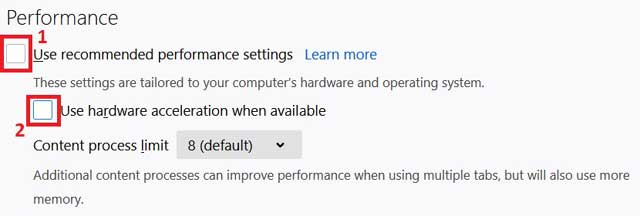
Firefox Slow on Mac
Not only Windows but Mac & Macbook Pro users also may face the problem of firefox slow. Along with the causes mentioned above, some other general reasons are:
- Trying to render websites that require plugins like Adobe Reader and scripts such as javascript.
- Too much background software running that consumes RAM & CPU.
- Multiple tabs open simultaneously.
- Lack of maintenance and clean-up.
Therefore, we can speed up firefox on Mac OS by terminating all the unnecessary tabs, background apps, and software. Try to clear browser data and update Mozilla Firefox. Enable or install required plugins like JS & Adobe Reader.
As already described, add-ons slow down the browser. Therefore, we can turn on safe mode to stop extensions from autostarting in the following way.
- Open Menu and select Help
- Enable the ‘Restart with add-on disabled’ option.
Doing this will turn off all scripts and extensions that automatically start without our permission, starting the browser in safe mode. Similarly, these tricks will also work for Ubuntu & Linux Operating Systems.
Similar fix: How to Fix the No Login Screen Error on Windows 10
Firefox slow download speed
If you face a firefox download speed slow issue, close all the unnecessary tabs. Check if there are any additional downloads happening in the background (CTRL + J). Also, make sure that your net speed is optimum for downloading files.
In some scenarios, when the internet speed is fine, the file hosts aka servers where files are stored slow down the speed. The reason is that they only allow fast downloads for users who have subscribed to their premium plans only. In that case, you only have the option to switch servers or purchase their premium subscription for fast download.
Firefox Slow To Load Extra Fixes
In addition to the above solutions, you can try the following fixes for the firefox slow loading issue.
- Update Video Drivers by following your manufacturer’s instructions or by visiting their official website.
- Upgrade the RAM & CPU capacity of your computer.
- Kill other useless running apps through task manager.
Queries
Final Words
In addition to the above reasons, some have reported that PC power settings also slow down firefox. You can try that fix too by changing ‘power & sleep’ mode to ‘never’ and switching to ‘High Performance’ in power options. You can also use Firefox in different color themes and see if it works, but the above six reasons should answer your question.
Now, tell me, were your doubts about why is Firefox slow cleared after reading the above article? Are you able to fix it or still facing it? Tell me in the comments. Also, if you have found a better reason or solution, please mention it down so that other people are benefitted from it too.

Hello, My name is Shari & I am a writer for the ‘Outlook AppIns’ blog. I’m a CSIT graduate & I’ve been working in the IT industry for 3 years.
