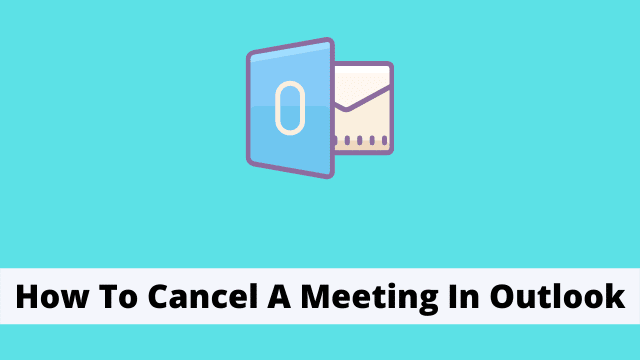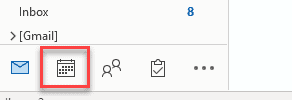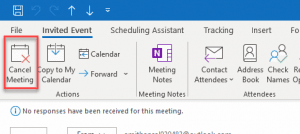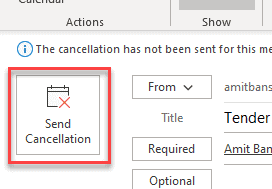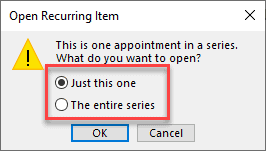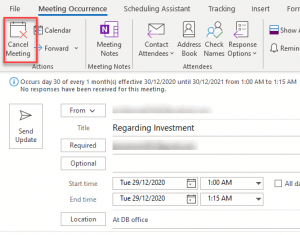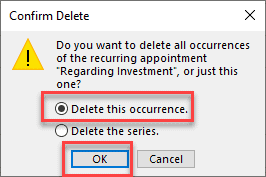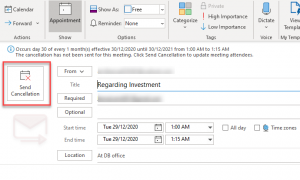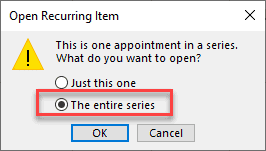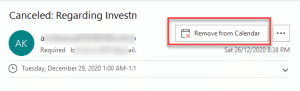How To Cancel A Meeting In Outlook, outlook supports the ability to reschedule this meeting in case you need to cancel it.
This will redirect users to their calendar where they can find open slots and switch the time/day of the original meeting.
This article aims to teach you how to remove reminders from a recurring meeting invitation in Microsoft Outlook.
How to cancel a scheduled meeting (one time)?
Though many people are involved in the meeting, each participant should fulfill their own responsibilities. This includes any modifications of attendance to the meeting.
It is important to send an update about cancellation to the other attendees, since this will eliminate unnecessary confusion.
Sometimes, you have to cancel a meeting at the last minute. When this happens, it’s important to let everybody else know so they can prepare for the event instead of wasting their time.
Learn how to move forward quickly when this situation arises so that you don’t waste valuable time and effort and ultimately get more done in less time.
- How To Mark All Emails As Read In Outlook
- Unable To Attach Files In Outlook
- We Couldn’t Create The Outlook Data File
- First open Outlook Calendar, click the calendar icon from the navigation section from the left bottom corner of the Outlook screen.
- Now grab the position (date) of your scheduled meeting, double click on the meeting content on your calendar.
- Then the meeting invitation window pops up, click cancel meeting from the top left-hand corner of the screen.
- By clicking on cancel meeting, convert the send button into Send cancellation, You can also mention the reason for the cancellation of the meeting in your content area.
- Then your receiptent’s received cancellation email message and the meeting scheduled is removed from the calendar.
How To Cancel Individual Outlook Recurring Meeting In A Series?
If you’re running a recurring event series in your Outlook, you can cancel the whole schedule or just that one specific meeting. The trick is to identify the event series and then right-click on it.
You can do this by clicking on the “New” option at the top while you are in your main inbox (or another folder) and picking “Recurring meeting.” Then pick which individual meetings you wish to cancel by selecting their checkboxes next to them.
Let’s begin by canceling a single meeting in a series. In Outlook, you can cancel a single meeting from the series and the rest of the meetings remain unchanged.
The attendees will be reminded of this canceled meeting via an email telling them of the change in schedule.
- First open Outlook calendar, select the date, and double click on the occurrence meeting.
- Then open Recurring Item dialog box pops up, which consists of two options: first “Just this one” & “the entire series“.
- Now here select Just this one for single meeting cancellation and click OK.
- Then the recurring meeting dialog box appears now Under Meeting Occurrence Tab then click Cancel Meeting from the top left corner of the screen.
- The outlook once again required confirmation with the dialog box “Confirm Delete“, select delete this occurrence and Hit OK.
- Now again Click on Send cancellation, you can also mention the reason for cancellation, an email send to all the attendees regarding the cancellation of a single meeting of the series.
How To Cancel Entire Recurring Meeting In Outlook?
If you want to cancel an entire series of recurring meeting, follow the steps given below:
- First select the “entire series” and click OK.
- The recurring meeting dialog box appears >> Under Meeting Occurrence Tab >> Click Cancel Meeting from the top left corner of the screen.[refer image above]
- And now Click Send cancellation, Cancellation email for the entire series will be sent to all the attendees.
In case the recipient clicks CANCEL from the email message, it will delete itself from the attendee’s calendar – meaning, only the calendar where it was sent from.
If he/she doesn’t bother to cancel, it will be added to our own attendee’s calendar – meaning, only our own personal calendar.
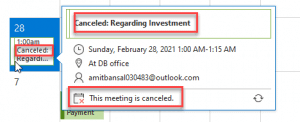
Once you’ve canceled a meeting, you can’t go back in time and undo it. Instead, you need to create a new meeting request in order to move forward.

Hello, My name is Shari & I am a writer for the ‘Outlook AppIns’ blog. I’m a CSIT graduate & I’ve been working in the IT industry for 3 years.