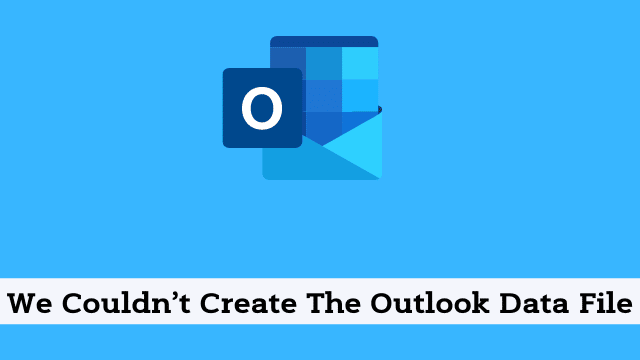We Couldn’t Create The Outlook Data File, Microsoft Outlook is a single interface that allows you to receive messages from various servers even though the messages are from various servers.
Sometimes, Outlook cannot be opened. Instead of our email app, you will see the message saying that Outlook “Couldn’t create the Outlook data file”. Sometimes the configuration problems occur in Gmail accounts only, which aren’t showing any signs.
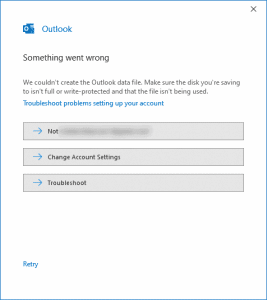
In this article, you will learn how to fix an error that occurs when Outlook is unable to configure the default email account after installation or upgrade.
What are the causes of “we couldn’t create the Outlook data file”?
some of the common issues that are usually to blame when it comes to this error, that can be fixed with just a few different technical adjustments.
Inadequate memory on your computer: There are lots of ways to remove unnecessary files and create the space you need to free up storage space on your system.
Microsoft Outlook Account Issues: Some users may face various issues with their Microsoft account including adding an account to Outlook. These common problems can be easily resolved by following the different steps available here.
Disable New Account Wizard: this essentially was the bug that forced you to disable simplified account creation. When this option is enabled, you end up resetting the data file in Outlook which ends up causing many issues including “we couldn’t create the Outlook data file” when disabling it.
Creating an Outlook email account using the control panel is another alternative to fix this issue.
- How To Insert Table In Outlook
- Outlook Developer Tab Missing
- How To Change Language On Outlook Email
How to fix Step by Step Process
As an enterprise solution provider, every problem you will encounter has a solution. Let’s take a step-by-step approach to discuss the above issues.
Check Hard Disk Space Availability
- First open System Folder >> Click on My Computer/My PC 2 pic
- When in under Devices and drives, you can see all of your currently attached hard disks. The folder drive shows you space availability.
In case you are running out of space, you need to create at least 2 to 3 gigabytes of data space for Outlook to work smoothly.
In that case there are multiple ways to create space:
- Try to Remove unwanted files and data to gain some space.
- Also you can delete Windows cache.
- Or you can Download Run Cleaner to clean temporary files.
The above solutions might help you get rid of the error “We couldn’t create the Outlook data file,” but if there are still any problems occurring after these fixes, the only solution is to delete your Office and reinstall it again.

Hello, My name is Shari & I am a writer for the ‘Outlook AppIns’ blog. I’m a CSIT graduate & I’ve been working in the IT industry for 3 years.