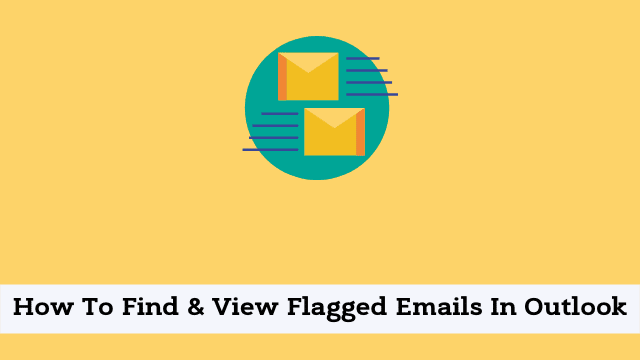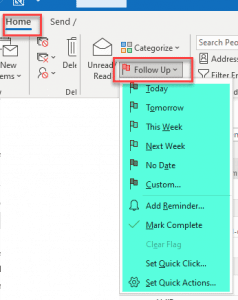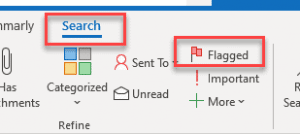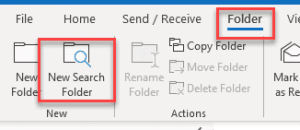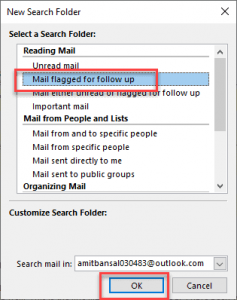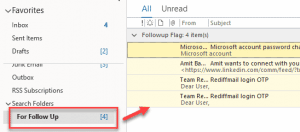How To Find & View Flagged Emails In Outlook, Flagging emails in Outlook means that when an email is flagged, you won’t see it in your inbox at all. Instead you’ll need to go to the To-Do list in order to view it.
In this article, you will get a clear understanding of flagging Email and How to Find Flagged Emails in Outlook?
What does it mean to flag an email?
Flagging an email message helps you remember to return to it later. When you flag a message in Outlook, for example when replying to an email, the flagged messages will show up in your Tasks list – which means you can see when you planned on returning to them, right in the calendar.
- Outlook Ruler Helpful To Align Messages
- Outlook Developer Tab Missing
- How To Group Email Message
How To Flag Outlook Email For Follow Up?
Flags make it easier to find and track email messages in Outlook. You can mark a flag on the specific email message from your inbox and create a group which includes all of the emails you want to be contained within that folder such as flagged messages, for example.
Here is the guide how to do it:
- First you have to open the Microsoft Outlook then Select your folder
- Now click on Home Tab then Go to the Tag section
- After that click Flag logo follow up.
Flag all tasks with deadlines coming up in today’s, tomorrow’s, this week’s, next week’s or no date. Set reminders for individual tasks when you chose Today or Tomorrow to repeat daily or weekly.
You can customize reminders for any task in your Today list in Settings.
How to see flagged emails in Outlook?
Once you have flagged some emails, here are a few ways to find the flagged emails in Outlook:
- Here you have to open the Microsoft Outlook then Select the folder you like to search flagged email within.
- Now go to the search bar and click on it then Search Tab appears with multiple options to help users to search specific nature of emails.
- After that click on the Flagged which results in emails shorted with flagged only.
Another useful option is to type “[followupflag:followup flag]” into the Instant Search box, which will show all of your flagged emails.

How To View Flagged Emails in Outlook By Search Folder?
You can also organize emails into separate folders using custom filters. This step involves creating a search in Gmail to find all of your flagged email.
Which is then later moved into the Compose section in a separate folder so that you can easily find it when you want to exercise each one according to your specific preferences.
Here is how to do it:
- First click on Folder And then New Search Folder
- Then the new Search Folder dialog box appears, click on Mail flagged for follow up option, and Hit OK.
- Here you can observe a new folder name For Follow Up is created in the navigation section just below the search folder, Remember the folder only consists of Outlook flagged emails.
Microsoft Outlook is an amazing productivity tool. It keeps track of our meetings and appointments with tasks, reminders, and due dates all in one place for easy access.
Use Instant Search
When using Gmail’s Instant Search function, you can often use it to find flagged messages or stars that are applied to messages by clicking on the small arrow on the right-hand side of your search bar.
- In order to use instant search click on the Home tab, in the Find group, click Filter E-mail, and then click Flagged
For every important email, flag it for yourself so you remember to respond. Also, while composing an email message to someone who has implemented follow-up reminders in their email client, specify the time frame that can be followed up on.
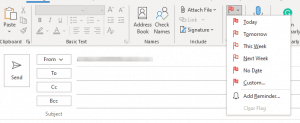
Once you select the flag color you choose, the information bar displays the option to select flags.
Your inbox will not show any flag, but your sent box will have a flag indicating the same message has been sent, which can also be found in the to-do list. Outlook reminds you via an email to follow up with this employee or colleague.
Flagging in Outlook is a detailed subject in itself and one that requires detailed expertise in order to tackle before undertaking this project.
How To Find & View Flagged Emails In Outlook, Additionally, when compared to Gmail, there are several flagging options available for users of this email application whereas similar offerings are harder to come by when using the Outlook email service provider.

Hello, My name is Shari & I am a writer for the ‘Outlook AppIns’ blog. I’m a CSIT graduate & I’ve been working in the IT industry for 3 years.