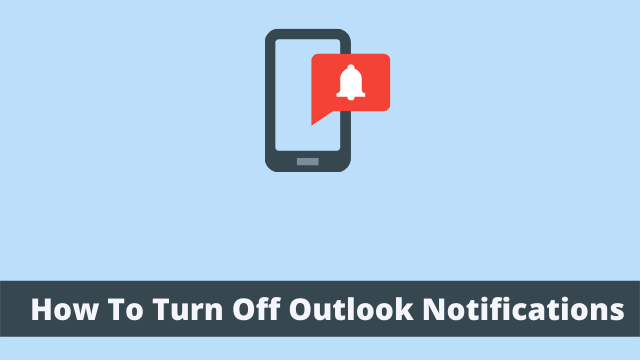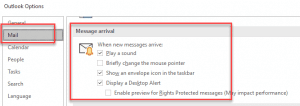How To Turn Off Outlook Notifications, in reality, after some time you came across a real issue with every new email received. In case you are doing a presentation or showing someone how to do something on your computer.
Frequent notification really can cause some significant damage to your presentation.
It is important to ensure that Outlook notifications are running properly for certain addresses. If you are having trouble receiving emails sent with Outlook, this guide will help identify why it is happening.
How to Disable Outlook Notification?
Earlier in the previous article titled “How to Set Outlook Notification on Desktop”, we covered a few different scenarios for enabling Outlook alerts.
- How To Turn Off Conversation View In Outlook
- What Does Sweep Do In Outlook
- We Couldn’t Create The Outlook Data File
Here’s a step-by-step guide on how to discontinue notifications in Microsoft Outlook:
- First open Microsoft Outlook Application.
- Then click to File Tab on the top left side corner of the screen.
- Now click Options then Outlook Options dialog box appears, Click Mail.
- After that on the right side, in the Message Arrival section, choose the options that match your preferences.
The Outlook Display Alert feature is a good way to let users know when an action needs to be completed and is especially important in places.
Like an office setting where individuals might not hear a desktop alert due to the myriad sounds that the typical office building provides.
However, sometimes it can be too distracting and annoying. If you want to turn off Outlook Display Alerts, simply click the Options tab.
You’ll notice that there are three different levels of alerts here – low, medium, high – with medium being the default setting.
A notification icon will appear on your taskbar each time this option is selected which can be cumbersome if you’re trying to minimize distractions while working.

Hello, My name is Shari & I am a writer for the ‘Outlook AppIns’ blog. I’m a CSIT graduate & I’ve been working in the IT industry for 3 years.